HP have released a number of firmware updates that may interrupt your use of compatible HP915 and HP965 ink cartridges. If you allow updates on your printer it will make the compatible cartridges you have purchased unusable. If a cartridge has already been installed it will not be disrupted by the update. It will stop the use of all the cartridges that have not been installed. We will show you how to disable HP updates on your printer.
The printers that are affected include the HP OfficeJet Pro 8010, OfficeJet Pro 8012, OfficeJet Pro 8020, OfficeJet Pro 8022, OfficeJet Pro 8028, OfficeJet Pro 9010, OfficeJet Pro 9012, OfficeJet Pro 9016, OfficeJet Pro 9018, OfficeJet Pro 9019, OfficeJet Pro 9020, OfficeJet Pro 9026, OfficeJet Pro 9028 Printers.
It is possible to turn off these automatic updates to ensure you are not affected by these changes made by HP. The error message looks like the one below.
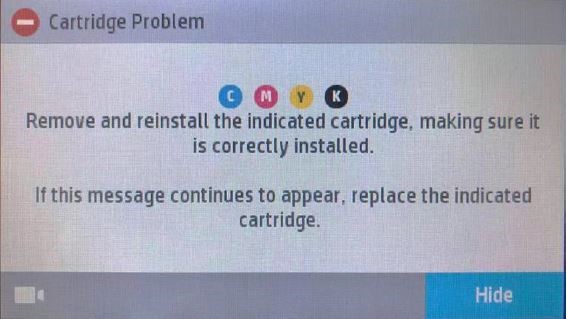
Step by Step Guide To Disable Updates
Follow this procedure to disable HP updates. On the printer control panel.
Click on the “Setup” icon.
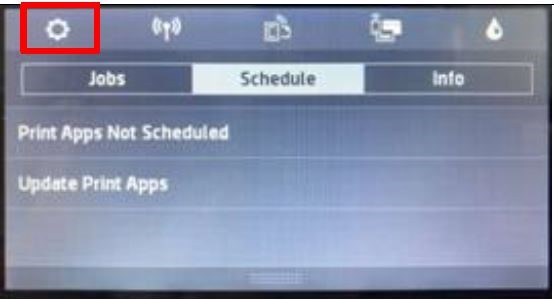
Click on Tools
Scroll Down on the display and then select “Update the Printer”
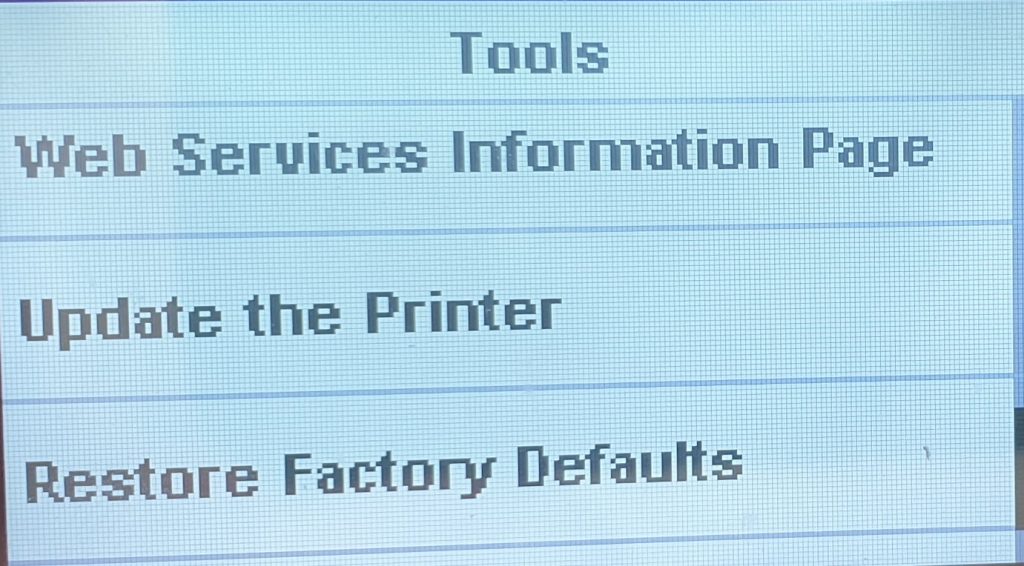
Click “Printer Update Options”
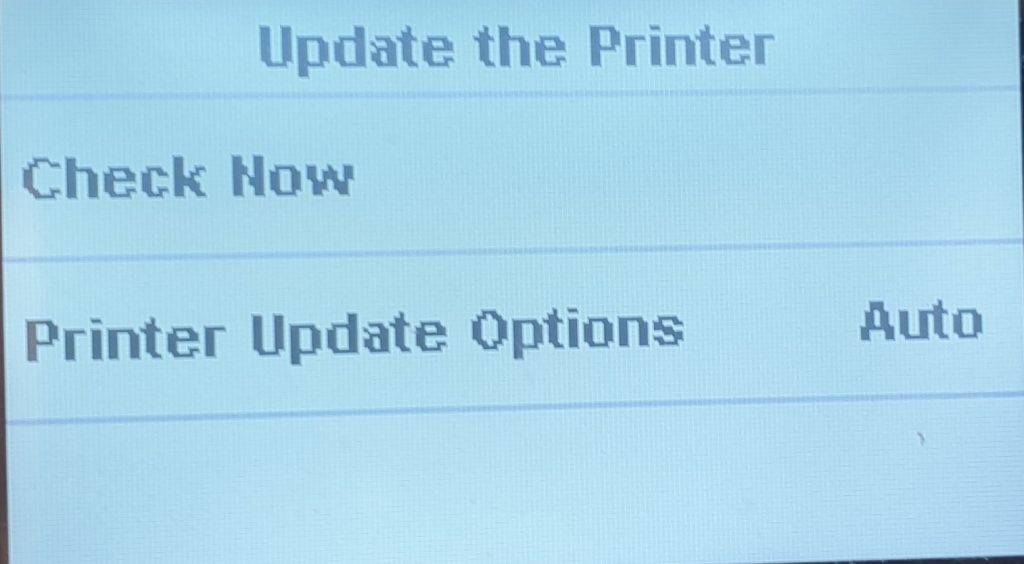
Select “Do Not Check”
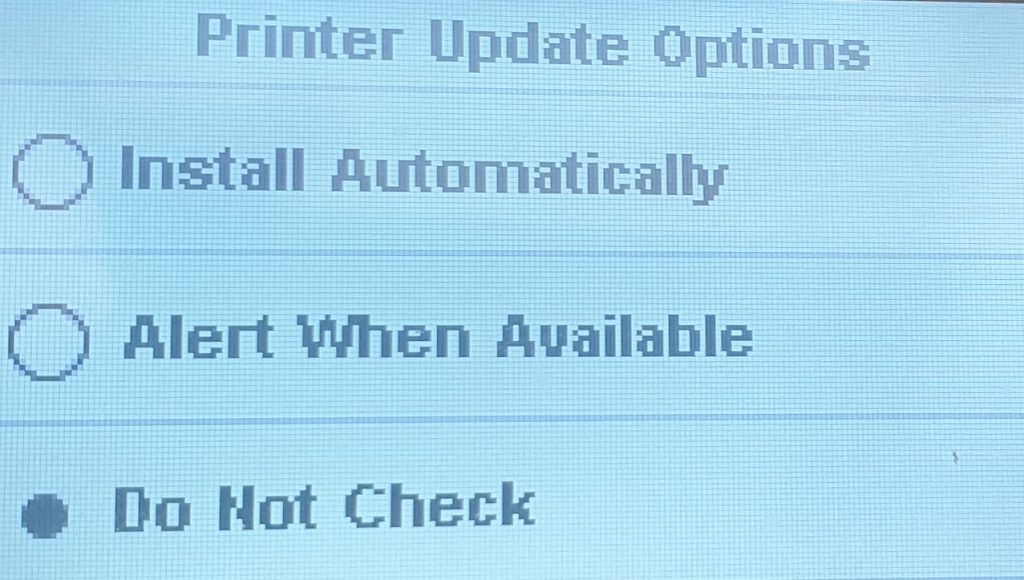
If the printer has been locked to Auto Update when you installed the software, you will be unable to select this option.
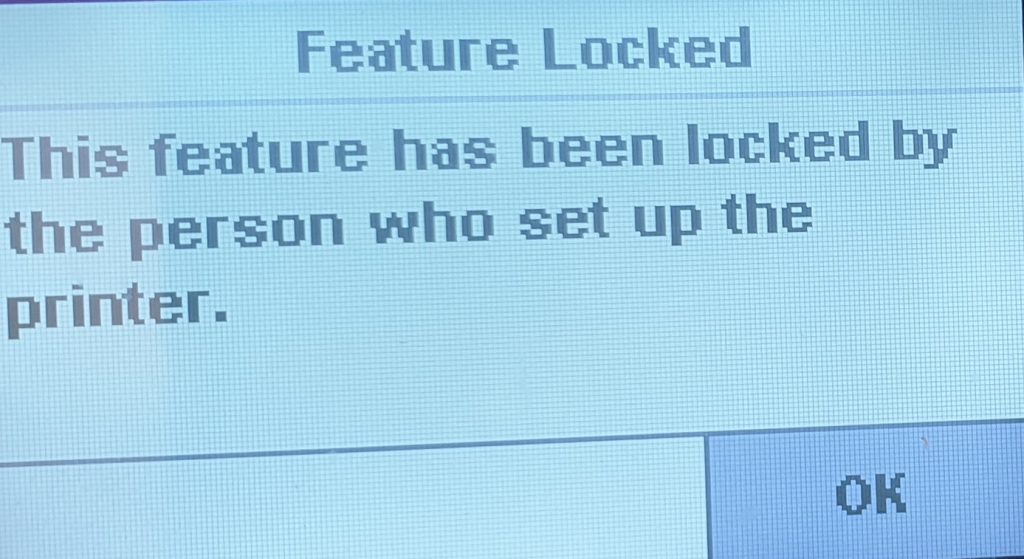
It is necessary to Restore Factory Defaults to clear this setting. Click on Setup, Tools, Restore Factory Defaults.
After clicking on Restore Factory Defaults reinstall your settings including Wifi. Make sure you choose Do Not Update and do not accept Automatic Updates.
These updates from HP are another of HP tricks they use and why we recommend that rule number 1 when buying a new printer is do not buy HP printers.
