HP Updates Block Compatible Cartridges
HP have released a number of firmware updates that may interrupt your use of compatible HP 905 and HP 955 ink cartridges. If you allow updates on your printer it will make the compatible cartridges you have purchased unusable. If a cartridge has already been installed it will not be disrupted by the update, but it will stop the use of all the cartridges that have not been used. We will show you how to disable HP updates on your printer.
The printers that are affected include the HP Officejet Pro 6950, Officejet Pro 6956, Officejet Pro 6960, Officejet Pro 6970 and the HP Officejet Pro 7720, Officejet Pro 7740, Officejet Pro 8210, Officejet Pro 8710, Officejet Pro 8720, Officejet Pro 8730, Officejet Pro 8740, Officejet Pro 8745 Printers.
It is possible to turn off these automatic updates to ensure you are not affected by these changes made by HP. The error message looks like the one below.
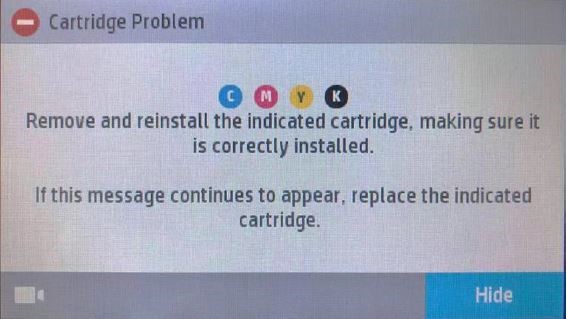
Step by Step Guide To Disable Updates
Follow this procedure to disable HP updates. On the printer control panel, swipe down to open the dashboard.
Click on the “Setup” icon.
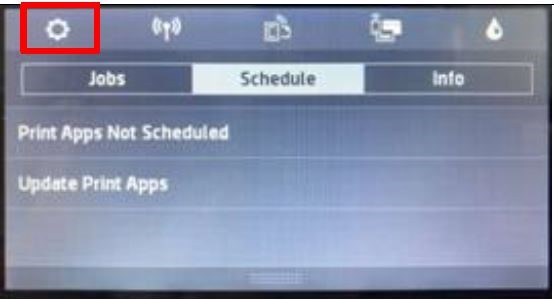
Swipe up on the display, then select “Printer Maintenance”
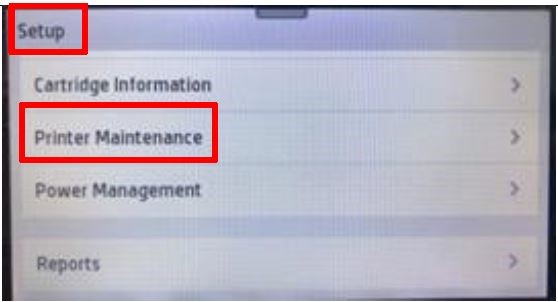
Swipe up on the display and then select “Update the Printer”
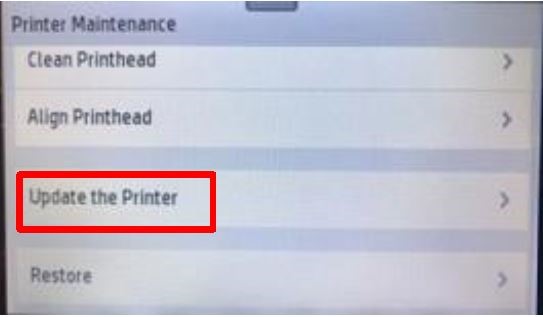
Click “Printer Update Options”
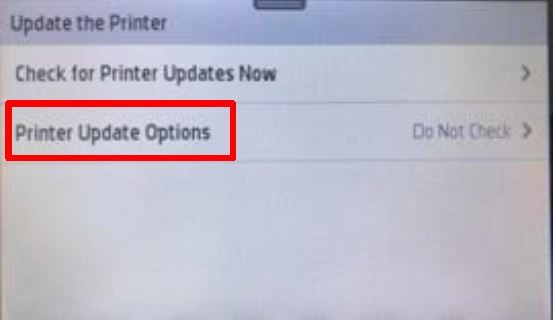
Select “Do Not Check”
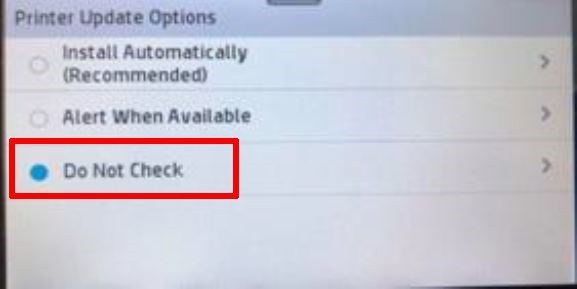
Select “No” to turn off Printer Updates
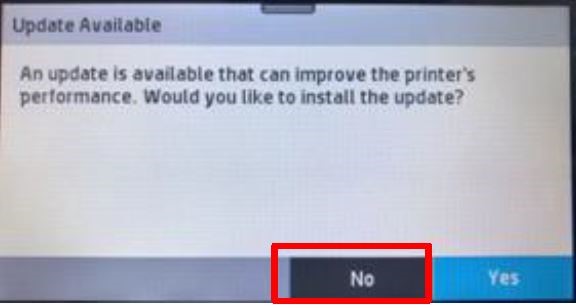
These updates from HP are another of HP tricks they use and why we recommend that rule number 1 when buying a new printer is do not buy HP printers.
